Art of Googling
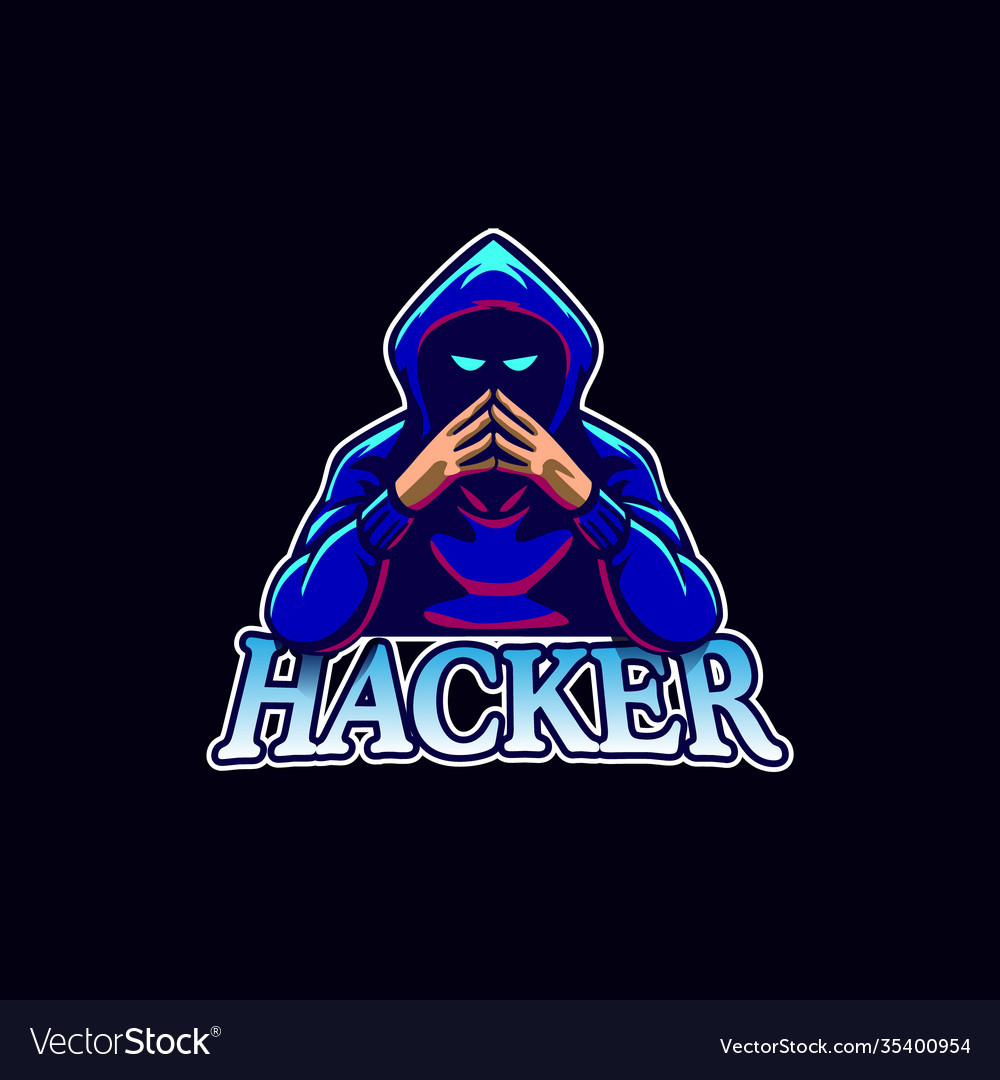
How to Google like a Pro
Search according to the category
On top of every search there are several tabs like All , images , news , map and More . Use image tab if you need images. If you are looking for News , use News tab.
Search for exact phrase
If you want to see results with exact term use double quotes in your search term. for example: If you want to search King of Pirate , the engine will search for content that contains those three words in any order.
However if you search
"King of Pirate"
it will search for the content with exactly that phrase in same order.
Exclude Word
If you want to exclude search for a electric guitar and do not want acoustic guitar in result you can exclude it by simply using - sign
guitar -acoustic
Search Specific Sites
If you want to search for result in specific site. Simply you can use site attribute.
jacket site:daraz.com.np
Find page that links to a specific page
Think about it this way. If you want to see who cited a New York Times article on their site, you will use this trick to find all the sites that link to it. The syntax is below:
link:nytimes.com
If you only know some words in the phrase
This is very helpful if you only know some part of lyrics for example :
time to forget * lacuna coil
Google search will search for that phrase knowing that the asterisks can be any word.
Find sites similar to other sites
Let’s say you have favourite website. However , that site is getting little boring and you want to find other site like that site. You can use related: attribute. for example:
related:amazon.com
Google can do math
23*2+1
Search for multiple words at once
Using this trick, you can search for one word or phrase along with a second word or phrase.
“Best ways to prepare for a job interview” OR “How to prepare for a job interview”
Search a range of numbers
Searching for a range of numbers is another tip we do not anticipate a lot of people using. The people that do use it, though, will probably use it quite a bit. People interested in money or statistics will find this tip particularly useful. Essentially, you use two dots and a number to let Google search know you are looking for a specific range of numbers. Like the syntax below: • What teams have won the Stanley Cup ..2004 • 41..43 In the first instance, the search will toss back the team that won the Stanley Cup in 2004. The two dots with only one number will tell the search that you do not need anything before or after 2004. This can help narrow down searches to a specific number to improve search results. In the second, Google will search for the numbers 41, 42, and 43. It is obscure, but wildly useful if you happen to need to search for numbers like this.
Keep it simple
Now we are getting into the general tips. Google search knows how to search for a lot of things. What this means is you don’t need to be too specific. If you need a pizza place nearby, use this to search. • Pizza places nearby Google search will grab your location and deliver a variety of results about pizza places that are near you.
Gradually add search terms
There will come a time when Google search does not shovel out the results you expect. In this instance, keeping it simple may not be the best option. As Google itself suggests, the best method is to start with something simple then gradually get more complicated. See the example below: • First try: job interviews • Second try: prepare for job interviews • Third try: how to prepare for a job interview This will gradually refine the search to bring you fewer, more targeted terms. The reason you don’t go straight from the first try to the third try is because you may miss what you’re looking for by skipping the second step. Millions of websites phrase the same information in several different ways; using this technique lets you search as many of them as possible to find the best info.
Use words that websites would use
This is a very important one. When people use Google search to hunt the web, they generally search for things using the same language that they would use for speaking. Unfortunately, websites do not say things the way people do; instead, they try to use language that sounds professional. Let us look at some examples: • “I have a flat tire” could be replaced by “repair a flat tire.” • “My head hurts” could be replaced by “headache relief.” The list goes on and on. When searching, try to use terminology you would find on a professional website. This will help you get more reliable results.
Use important words only
The way Google search works is to take what you search for and match it with keywords in online content. When you search for too many words, it may limit your results. That means it may actually take you longer to find what you’re looking for. Thus, it is apropos to use only the important words when searching for something. Let’s see an example: • Do not use: Where can I find a Chinese restaurant that delivers. • Instead try: Chinese restaurants nearby. • Or: Chinese restaurants near me. Doing this can help Google find what you need without all the clutter. So, remember, keep it simple and use important words only.
Google search has shortcuts
Several commands can be entered to give you instantaneous results. Like the math example above, Google can immediately give you the information you need that is displayed right at the top of the search results. This can save time and effort, so you do not have to click a bunch of bothersome links. Here are a few examples of some commands you can enter into Google:
- Weather zip code – This will show you the weather in the given zip code. You can also use town and city names instead of area codes, but it may not be as accurate if there are multiple area codes in the city.
- What is celebrity name Bacon Number – This is a fun little one that will tell you how many connections any given celebrity has to famed actor Kevin Bacon. The popular joke, Six Degrees of Kevin Bacon, is that no actor is more than 6 connections away from Kevin Bacon. Mark Zuckerberg has a Bacon Number of 3.
- The math example posted above is another one.
- What is the definition of word or Define: word – This will display the definition of a word.
- Time place – This will display the time in whatever place you type in.
- You can check any stock by typing its ticker name into Google. If you search for GOOG, it will check the stock prices for Google. These quick commands can take a web search that is usually multiple clicks and condense it into a single search. This is very helpful for information you need repeatedly.
Find a specific file
An often-forgotten feature of Google search is the ability to search for a specific file or file type. This can be infinitely useful if you need a specific PDF or PowerPoint file that you previously viewed or need to use for another project. The syntax is quite simple:
- Search term here filetype:pdf In the above example, you simply replace the search term with whatever you are searching for. Then use the filetype command and enter the extension of any file type you can think of. This can mostly be useful for scholarly purposes, but business presentations and other assorted presentations can benefit from this kind of search as well.
This is much easier than going to the specific sites, waiting for them to load, then searching for your packages there. No examples are really needed for this one. Just type your tracking number in and see where your package is.
Find result with the given title
intitile:Lacuna
try
intitle:"index.of.etc"
Find within url
Suppose you want contact page of hsploit.com then u can simply search:
site:hsploit.com inurl:contact
Some commands
login:* password:* filetype:xls
